How to Play
Contents
- The Game and its Goal
- Controlling the Bouncing Ball
- Tile Types
- Enemies
- Collectable Items
- Tutorials, the Main Game and DLCs
- Game HUD
The Game and its Goal
The game consists of rows of tiles and a bouncing ball. By tilting tiles you can control how the ball bounces. The goal of the game is to collect enough stars for each level which opens its top row. You can advance to the next level by jumping up to that top row. Levels with no stars to collect start with an open top row.
Controlling the Bouncing Ball
The ball bounces from one tile to the next. There is no way to control it directly, you can, however, control the next tile it will bounce on. Once the ball touches a tile, its next bounce is set. A tile can be tilted to the left (swipe left), right (swipe right) or up (tap). Not every level allows all of these tilts and only white tiles can be tilted. Some levels allow you to teleport the ball one row down (swipe down).
Tile Types
- White tiles:

- You may change the tilt of the currently selected tile to left, right or up. The available tilt options for the current level appear in the bottom left corner. Enemy balls can temporarily change white tiles to red or black. You may teleport from a white tile (if that option is available).
- Blue tiles:

- The tilt of blue tiles can neither be changed by the player nor by an enemy ball.
- Black tiles:

- Bouncing on a black tile immediately ends the game.
- Red tiles:

- Bouncing on a red tile takes a health point and teleports you down to the closest yellow tile. If there are no health points left, the game ends.
- Yellow tiles:

- This is the only really safe place in the game. Yellow tiles destroy enemy balls and can't be tilted. They serve as a destination location for the player's ball hitting a red tile. Yellow tiles only change if an entire row is about to temporarily turn red or black.
- A row of yellow tiles:
- Tiles in a row consisting exclusively of yellow tiles have the same properties as standalone yellow tiles, with two exceptions - they never turn red or black and they can be tilted.
Enemies
- Red and Black Balls:
-


- There are red and black enemy balls in the game. They neither interact with each other nor do they interact with the player. They temporarily change white tiles to red or black.
Collectable Items
- Star:

- Collect the necessary number of stars to open up the topmost row allowing you to advance to the next level.
- Restore Health:

- Increases the health bar by one unit.
- Fortifier:

- Transforms the current row into a row of yellow bricks. This transformation destroys every enemy ball and every collectable item on the row with the exception of 'Speed++'.
- Restart Level:

- When you collect this item you won't have to replay the game from its beginning after you die, but can continue from the current level. There should be plenty of these items in every level (except the first one or when you get very unlucky - there is a 1:75 chance the restart level item won't be generated), so make sure you pick one up early in every level. This item is only valid for the current level.
- Note: the HD version of the game always allows you to restart the last level, so it doesn't contain restart level items.
- Jump++:

- Increases the length of long jumps from two tiles to three. The duration of this power-up is limited, a shrinking green bar indicates the remaining time.
- Speed++:

- Increases the bouncing speed of the ball. A purple bar indicates the duration of this handicap. Unlike the other items, it doesn't disappear after it is collected.
Tutorials, the Main Game and DLCs
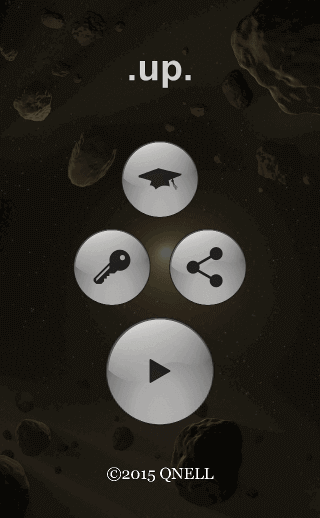
- Tutorials

- Shows a selection screen with 9 tutorial games.
- DLCs

- Shows a screen that allows you to enter a code for downloadable levels.
- Share

- Sharing options (Twitter, Facebook, Email) plus the game's web page.
- Play
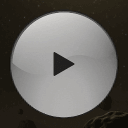
- Launches the main game.
- Resume

- Resumes a previously aborted game. If there is a game to resume, this button will be shown on the very top of the screen. The DLC screen has its own resume button.
Game HUD
A screenshot of a typical game: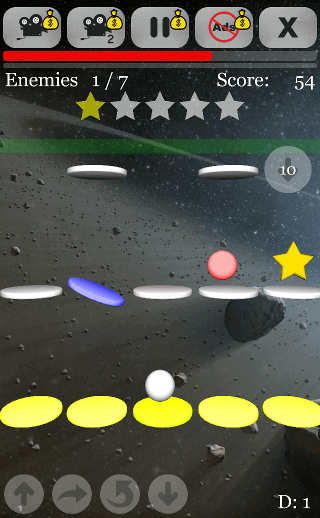
No Adsbutton (see below). Also, all of the buttons are unlocked and don't have to be purchased. The
Camera Shift IIbutton is not available on tablets as the screen is large enough to show the same amount of incoming tiles with
Camera Shift Ias it is the case on phones with
Camera Shift II.
- Camera Shift I

- Shifts the camera so you can spot incoming tiles earlier.
- Camera Shift II

- Shifts the camera even more.
Camera Shift I
is upgradable toCamera Shift II
and buyingCamera Shift II
also gives youCamera Shift I
- Pause Time

- Lets you stop the game at any time to observe your surroundings.
- No Ads

- Permanently removes the ad banner from the very top of the screen (and gives you more vertical gaming space).
- The
X
Button - (Only present on iOS devices, use your
Back
button on Android) 
- Stops the game and brings you back to the Intro or DLC screen. Any game (except the tutorials) can be stopped
at any time and resumed later using the
Resume
button on the top of the intro or DLC screen. Starting a new game or a new DLC wipes the previously played game, so make sure you don't press it by accident.
- Jump Up

- The player may tilt the active tile up.
- Long Jump

- Long jumps are allowed - if the ball is bouncing to the right, tilting the active tile to the right causes the ball to jump two tiles. If the ball is bouncing to the left, tilting the active tile to the left causes the ball to jump two tiles.
- Reverse Direction

- The ball's bouncing direction can be reversed - if the ball is bouncing to the right you may tilt the active tile to the left / if the ball is bouncing to the left you may tilt the active tile to the right.
- Teleport Down

- The ball may be teleported to the tile beneath the currently active tile. The number of teleportations in a level is restricted; the remaining count is shown on the right side of the screen:

- Restart Level Item

- Shown when the player has managed to collect a restart level item. With this item collected, you can continue the game from the current level instead of having to start over from the very beginning once you die in the game. Make sure to pick one up early in the beginning of every level (except the first one), there should be plenty of them.
- Note: the HD version of the game never shows this icon, as it always allows restarting the current level.