Game Editor Manual Chapter 8
Previous (Levels
)
- Next (Classic Layouts
)
Regions
Every level consists of one or more regions. The tiles within a region are randomly generated based on rules defined for the region. The header of a region allows you to define the number of rows in the region and the speed of the ball when it is bouncing on its highest row. The speed of the ball on an aribtrary row is computed from the speed on the highest row of the current and previous region (if there is no previous region in the level the initial speed of the level is used). The number of stars collected, the current difficulty and an activeSpeed++item also contribute to the speed calculation.
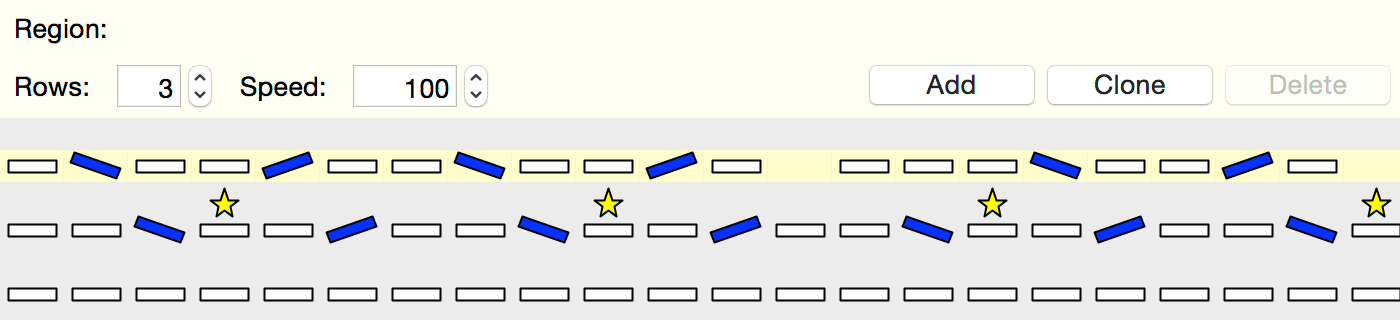
Addbutton creates a new region above the current one, the
Deletebutton deletes the region the button was pressed on. The
Clonebutton creates a new region which is identical to the current one. The tiles displayed beneath the region's header show a preview of how the level is going to look like in the main game. As the tiles are generated randomly, tiles in the game may be generated differently than shown here.
Selecting a region displays the following property panel:
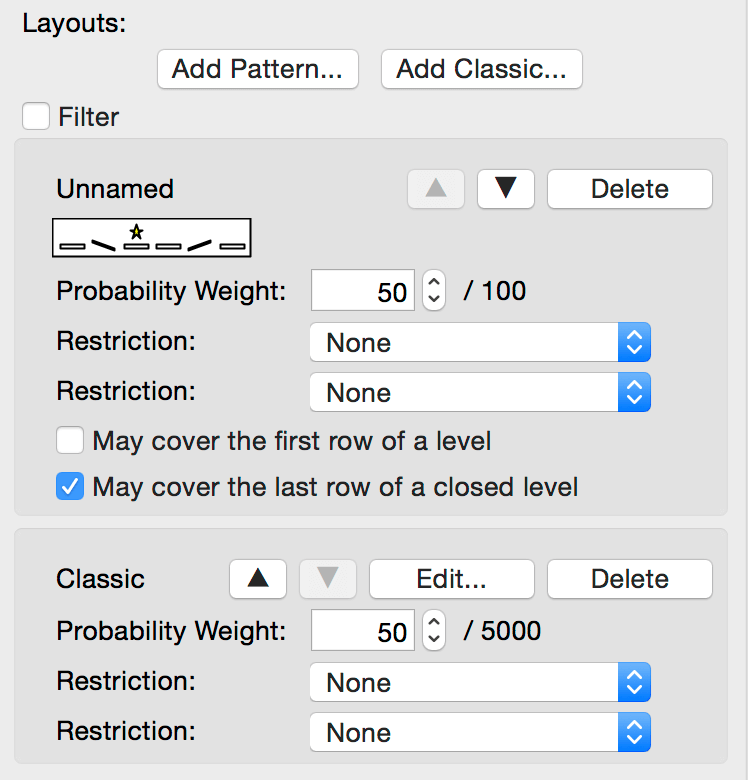
Camera Shiftenabled matches the tablet version and
Camera Shift IIon a phone roughly equals
Camera Shifton a tablet. The number of visible rows vertically depends on the player's screen size and whether an advertisement banner is active. The tiles are generated randomly based on how the region is set up. You can define a list of layouts the game can pick from when a new tile is generated and put a restriction on when each layout may be used. There are two types of layouts - classic layouts and patterns. They will be discussed in detail in chapters 9 and 10.
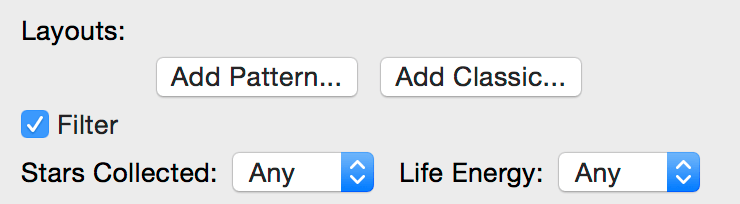
Add Pattern...allows you to create a new pattern layout,
Add Classic...creates a new classic layout. A list of layouts is shown beneath these buttons. You can restrict the layouts which will be shown in the panel by checking the
Filtercheckbox. There are two filtering options - show only the layouts relevant if the specified amount of stars is collected and the ones relevant for the specified health level of the player. Unless there are too many layouts for a region the Filter checkbox can be left unchecked. It has no effect on the actual game.
Both classic and pattern layouts can restrict when they can be picked for a new randomly created tile:
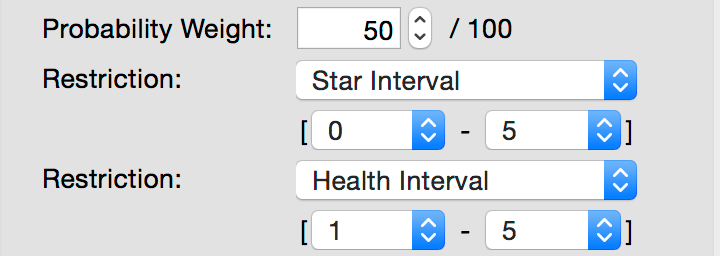
Probability Weightvalue. The higher the value, the more likely it is the layout is going to be picked. A value of 0 prevents the layout from ever being selected. The number behind the slash has no meaning other than showing the highest allowed probability weight value for the layout.
Layouts can be deleted using the Delete
button, their order in the list of layouts can be changed using the arrow buttons
(the order has no effect on how likely a layout can be picked):
Editbutton, pattern layouts by clicking on the image of the pattern. The name of a classic layout is always
Classic, the name of a pattern layout is set in the Pattern Editor (see chapter 11).
Two additional restrictions may be put on pattern layouts: